Wrapping packages with PSADT in Rimo3
This quick guide explains how to wrap existing application packages in your Rimo3 workspace using the PowerShell AppDeployToolkit (PSADT).
Supported source package type
The following package types in the Rimo3 platform can be wrapped with PSADT
- MSI
- Script
- User
Packages in the following states cannot be wrapped irrespective of the package type:
- Excluded
- In Review
- Orphaned
Wrapping packages with PSADT in Rimo3
To wrap packages individually, select "Wrap with PSADT" on the package details page of the package you wish to wrap and proceed from step 4 below. Alternatively, follow the steps below to perform bulk wrapping from the overview dashboard.
- On the overview Dashboard select one or more packages to wrap with PSADT
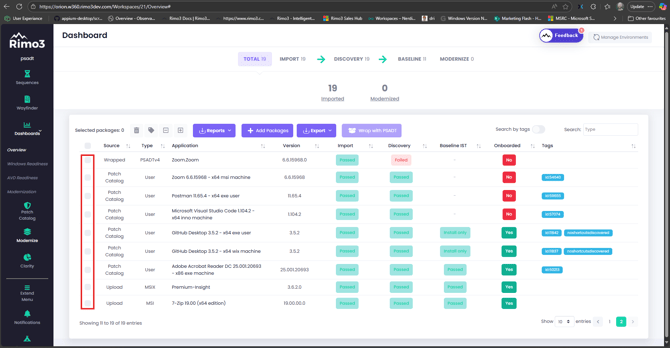
- Click on Wrap with PSADT

NOTE: The Wrap with PSADT button will only be enabled if at least one supported package is selected. If you have any unsupported packages selected a popup will display warning you that unsupported package will not be progressed. - Select pipeline for wrapped packages
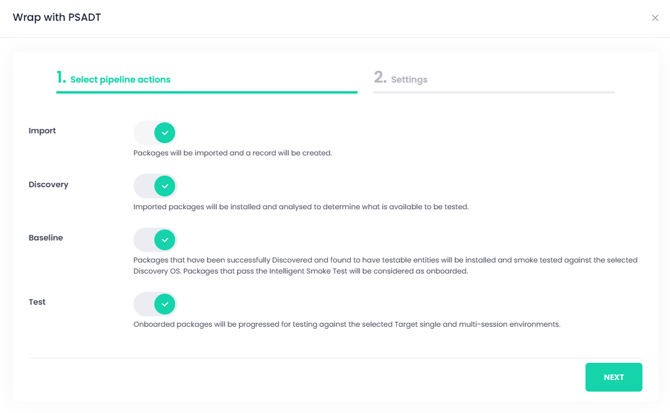
- Select a Template to use for wrapping
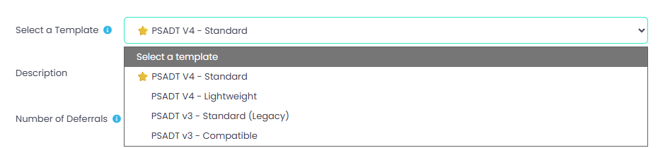
The following templates are available out-the-box:
- PSADT v4 - Standard - The recommended choice for most scenarios. This template uses the latest PSADT version with modern configuration and built-in UI for a smooth user experience. Perfect for Intune and modern deployments.
- PSADT v4 - Lightweight - Ideal for advanced users who already have PSADT installed on their devices. This template keeps your package size small by using the PSADT module that's already on the endpoint.
- PSADT v3 - Standard (Legacy) - For organizations that need to stay on PSADT v3. This template uses the classic setup with XML configuration and the original UI. Recommended only if you can't move to v4 yet.
- PSADT v3 - Compatible - Still using v3-style scripts? No problem. This template lets you keep your familiar script structure while running on the newer PSADT engine. Great for teams transitioning to v4 over time.
- Number of Deferrals details how many time a user can defer the installation of packages wrapped with the selected template when the install is run interactively. By default out-the-box templates are configured to allow 3 deferrals
- Use discovery information for processes to close - This option enables you to utilize discovery data to specify which processes the PSADT script should terminate prior to installing or uninstalling the wrapped package.

- Add testable processes only will only added processes to the Close Apps action that are explicitly marked as Testable on the package details screen of a package. Typically this will be processes with shortcuts, you can manage which executables are testable in package details.
- Add all discovered processes will added all discovered executables, up to a default maximum of 25, to the Close Apps action. A maximum number is set for performance purposes, but this can be managed in settings.
- Click on Submit
What happens next?
After you click Submit, a separate sequence will begin for each application you selected to wrap. Once wrapping is complete, the new package will be imported. Based on your chosen pipeline option, the package will then proceed through discovery, baselining, and testing as applicable.
NOTE: If you select multiple packages, only those suitable for wrapping will have sequences created. No sequence will be started for packages that are not eligible for wrapping.
You can track progress of the wrapping sequences on the Sequences screen, and subsequent pipeline activity on the Overview Dashboard.