Quick Start - How to create a Win32 app and export to Intune
This KB outlines the workflow to import an application, package in Win32 format and export to Intune.
Rimo3 Application Import
Navigate to Add Packages on the Overview Dashboard.

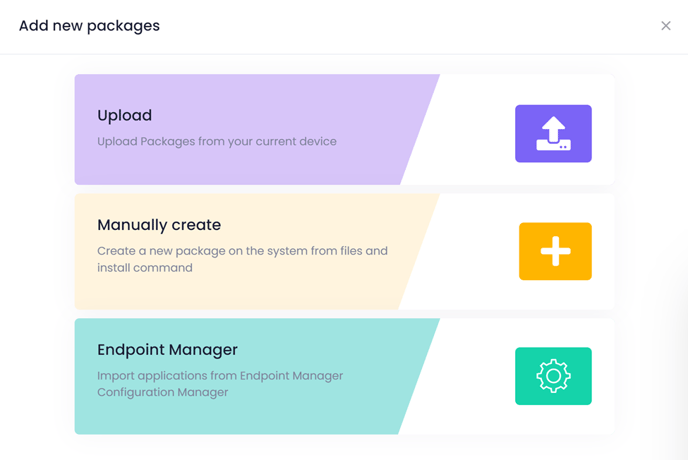
There are 4 methods to choose from: to import applications:
- Upload
- Manually Create
- Endpoint Manager
- Patch Catalog. Click Here for additional details
Upload
The Upload method of onboarding applications will be used when an application has a standard install command string such as, in the case of an .msi: msiexec /i “appname.msi” /qn.
If the install command has any added parameters such as log file locations, and application specific switches, then the application will need to be onboarded using the Manually Create method described later in this document.
Upload supports the follow application format types:
- *.MSI
- *.Appv
- VMware AppVols (VHD)
- Liquidware FlexApp One
- Microsoft MSIX
Select the Import only option from the pipeline actions. Click Next.

Browse or drag and drop supported zipped application files. All files must be compressed in their own zipped container.

Click Submit.
Manually Create
The Manually Create method will be used when an application has a more complicated method of installing such as:
- msiexec /i “appname.msi” /qn /l*v c:\temp\appname.log
- setup.exe /s
- install.cmd
Manually Create supports the follow application format types:
- *.MSI
- "setup.exe”
- Script type - .bat, .cmd, .ps1, .vbs
Select pipeline actions to only import

Enter package details.

Enter silent installation\uninstallation command.

Browse or drag and drop supported zipped application files. All files must be compressed in their own zipped container.

Click Submit.
Endpoint Manager
The Endpoint Manager option will import all applications in from Endpoint Configuration Manager including dependencies, detection rules, and icons if exist. The Rimo3 import process will respect Security Scopes if configured on the Read-Only Analyst account that was included in the integration configuration steps as part of deployment.
Select pipeline actions to Import only.

Click Next.

Click Submit.
Automated import sequences can be viewed via the Sequences Dashboard Widget.

All Sequences are displayed in time of execution order.

Double Clicking on the Sequence name will drill down into the Sequence to view live or historical progress.

All successfully imported applications will be visible in the Overview Dashboard.

Clicking into the application name on the Application Column will allow you to inspect and edit the package details.



Create Win32 Packages & Export to Intune
On the Overview dashboard where the imported apps are displayed, navigate and select the Export button.

There are 2 choices when creating Win32 application packages:
Download app as .intunewin will create the Win32 app, and notify when the download is ready.

App to Intune will create the Win32 app, and send it directly the configured Intune instance. Intune integration must be complete. More information on Intune integrations here https://learn.rimo3.com/knowledge-base/configuring-microsoft-intune-integration

Navigating to the Sequences will show live and historical activity of the packaging and export process.

Once the app has been successfully packaged and exported, it will be available in the configured Intune instance.
To streamline assignment and deployment of applications, check out Rimo3 Intune Automation options.